I'm trying to import some Thai text into the reading tool, but it's not working this time. It just shows an empty page after importing.
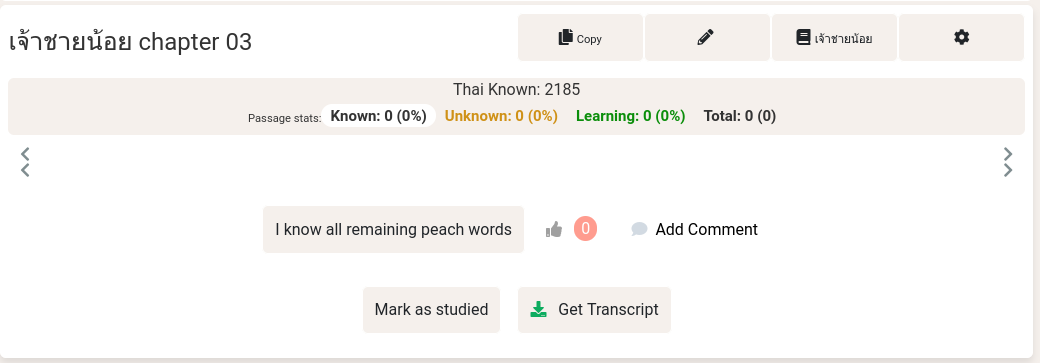
If I click the Edit button it shows the text properly in the editor.
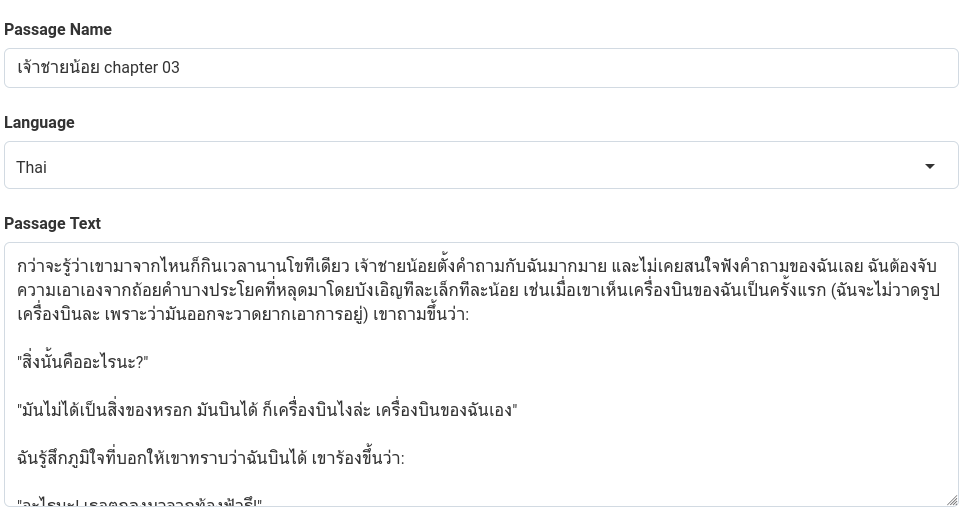
I've tried deleting the passage and recreating it, but it still does the same thing.
